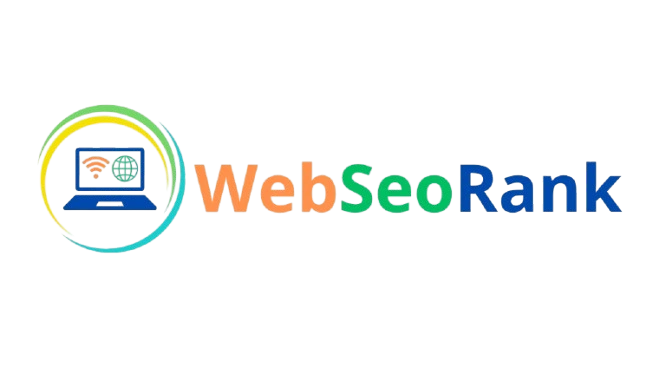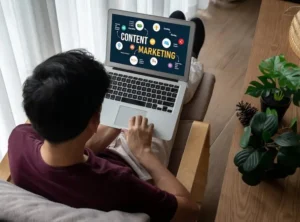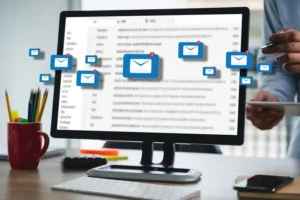Google Analytics 4 (GA4) brings a lot of new features to the table, and one of the most exciting is the flexibility it offers in tracking user interactions. With GA4, you can create custom events to capture specific actions on your website or app that aren’t tracked by default. This is super useful for tracking unique actions like form submissions, button clicks, video plays, or any other interaction that’s vital to your business.
In this guide, we’ll walk through everything you need to know about setting up custom events in GA4. Let’s get started!
Table of Contents
What Are GA4 Events?
Events in GA4 are the building blocks for tracking user interactions. Unlike the older version of Google Analytics (Universal Analytics), which relied on category, action, and label for events, GA4 uses a more flexible model that revolves around parameters. This means you can track almost any action on your site with far more customization.
There are three types of events in GA4:
- Automatically collected events: GA4 tracks some actions by default, like page views or user engagement.
- Enhanced measurement events: GA4 offers additional out-of-the-box tracking for things like scrolls, file downloads, and video interactions.
- Custom events: These are events you create manually to track unique user interactions.
Why Create Custom Events in GA4?
Custom events give you complete control over what you track. While GA4’s automatic and enhanced events are great, they may not cover all the specific actions that matter to your business. Want to track how many people click on a particular call-to-action button? Need to know when users interact with a specific feature in your app? Custom events are your go-to.
Here are some reasons why custom events are useful:
- Track unique user actions that aren’t captured by default.
- Measure specific business goals like sign-ups, purchases, or content downloads.
- Get more granular insights into user behavior on your site or app.
Step-by-Step: How to Create Custom Events in GA4
1. Understand What You Want to Track
Before diving into GA4, it’s important to have a clear idea of what you’re tracking. Define the interaction and the parameters (data points) you’ll need. For example, if you want to track button clicks, your event might be “button_click” and you might include parameters like “button_text” or “page_location.”
2. Go to the Events Section in GA4
- Open your GA4 property.
- Navigate to Admin (the gear icon in the lower left corner).
- Under Property, click on Events.
This is where all your events live—both the ones GA4 tracks automatically and any custom ones you’ll create.
3. Create a New Event
- In the Events section, click on Create Event (top right button).
- Select your desired data stream (usually your website stream).
- Click Create to start setting up your custom event.
4. Set Up Your Event Conditions
Now, you’ll configure the rules for your custom event. This is where you define what actions will trigger the event to fire.
- Event Name: Enter a clear and descriptive name for your event. For example, if you’re tracking a button click, you might name it “button_click.”
- Matching Conditions: This is where you’ll tell GA4 when to trigger the event. Choose an existing event (e.g., page_view, click) and add conditions to specify what exactly should be tracked.
For example, if you want to track a button click on a specific page, you can add a condition like “page_location = yourpage.com/xyz” and “click_text = ‘Sign Up’.”
5. Add Event Parameters
GA4 allows you to add custom parameters to your event, giving you more detailed information about the action being tracked.
- Click Add Modification to add parameters.
- Choose the parameters you need, such as click_text, page_location, or any other custom ones.
- For example, you could add a parameter for the text of the button the user clicked, such as
button_text.
- For example, you could add a parameter for the text of the button the user clicked, such as
The more detailed your parameters, the richer your reporting will be.
6. Save and Publish Your Event
Once you’ve configured your event’s name, conditions, and parameters, click Save. Your custom event is now set up in GA4! It will begin tracking data from the moment it’s created.
Step-by-Step: How to Verify Your Custom Event is Working
After creating your custom event, it’s important to verify that it’s firing correctly. Here’s how:
- Use the DebugView Tool:
- Go to the DebugView in GA4 (found under the Events section).
- Enable Google Tag Assistant (a Chrome extension) to debug your custom events in real-time.
- Perform the action that should trigger your event (e.g., click the button or interact with the page you’ve set up the event for).
- Check the Event Reports:
- After some time (depending on traffic and data freshness), you’ll begin to see your custom event under the Events report in GA4.
- Navigate to Reports → Engagement → Events to find your custom event in the list.
Best Practices for Creating Custom Events in GA4
- Use Descriptive Event Names: Always choose clear, consistent names for your events. This will make it easier for your team to understand what’s being tracked.
- Limit Unnecessary Custom Events: Don’t create too many custom events—only track interactions that matter to your business goals. Too many events can clutter your data and make reporting harder to interpret.
- Utilize Parameters Wisely: Parameters give you extra layers of data. Use them to pass valuable information with your events, such as the location of the click, the ID of the element, or user-specific details.
- Test Thoroughly: Always test your events after setting them up. Ensure they are firing only when the specified conditions are met.
Troubleshooting Common Issues
- Event Not Firing: If your custom event isn’t showing up in DebugView, double-check the event conditions and parameters. Make sure you’re targeting the correct actions and using valid parameter values.
- Duplicate Events: Be careful not to create overlapping events that can lead to duplication. If two events trigger on the same action, you might be double-counting the same interaction.
- Incorrect Data in Parameters: Ensure the data passed with parameters is accurate and relevant. Double-check the parameter values and how they’re set in your GA4 setup.
Conclusion
Custom events in GA4 are a powerful tool for tracking unique interactions that are critical to your website or app’s success. By following this guide, you’ll have the flexibility to track anything that matters to your business, whether it’s a specific button click, form submission, or user action. Remember to always test and monitor your events to ensure you’re capturing the right data.
Now that you’ve learned how to create custom events, go ahead and start building out your custom tracking! You’ll soon be able to gather rich insights that will help you make data-driven decisions.