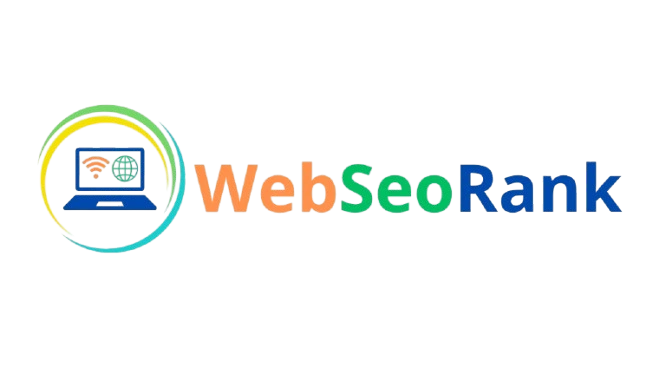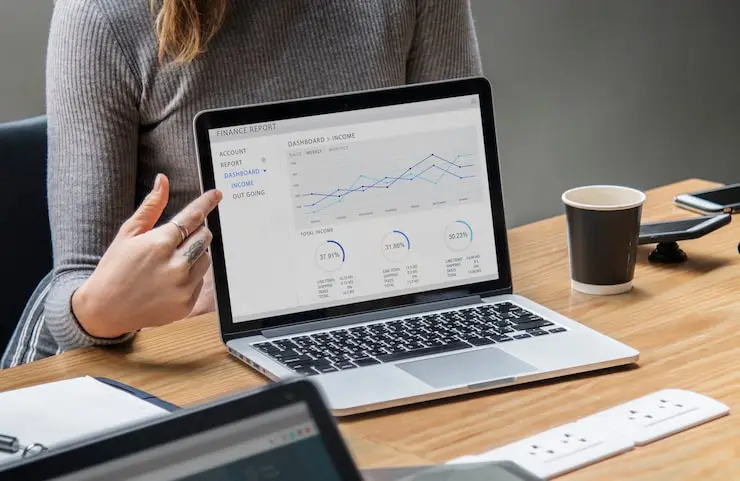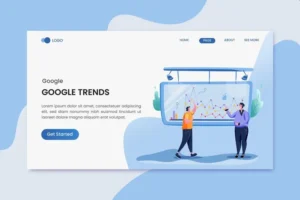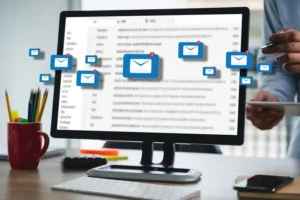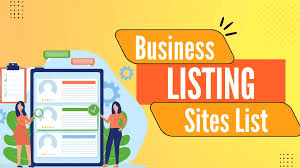How to Track GTM Tags in GA4: A Full Explanation with Example
Tracking user interactions on your website can provide critical insights into behavior, performance, and overall engagement. Google Tag Manager (GTM) and Google Analytics 4 (GA4) form a seamless partnership to achieve this. However, with GA4’s new event-based tracking model, many users are unsure how to connect GTM and GA4 effectively.
In this guide, we’ll break down the steps needed to set up GTM tags in GA4, complete with a practical example for tracking a button click.
Table of Contents
What are GTM Tags and GA4?
Let’s start with the basics:
- Google Tag Manager (GTM): GTM is a free tag management system that allows you to manage and deploy marketing tags (like Google Analytics, Facebook pixels, etc.) on your website or app without editing code directly. It simplifies the process of tracking website events such as clicks, form submissions, or video views.
- Google Analytics 4 (GA4): GA4 is Google’s latest analytics platform, replacing Universal Analytics. GA4 uses event-based tracking instead of the traditional session-based model, offering more flexibility in capturing specific actions users take on your website.
Why Track GTM Tags in GA4?
Tracking GTM tags in GA4 allows you to capture valuable data such as clicks, scrolls, downloads, and video views. This data is then used to optimize your marketing strategies, measure campaign performance, and enhance user experience. GA4’s event-based model is perfect for more granular tracking, and it integrates well with GTM to capture almost any user interaction.
Step 1: Setting Up GTM with GA4
To get started with tracking GTM tags in GA4, you need to first set up GA4 in Google Tag Manager. Here’s how:
- Create a GA4 Property:
- If you haven’t already, create a GA4 property in Google Analytics. This is the new version of analytics, so make sure to choose GA4 instead of Universal Analytics.
- Once the property is created, go to the “Admin” section and find the “Data Streams” under the GA4 property. Create a new data stream for your website.
- Install Google Tag Manager:
- Log in to your Google Tag Manager account or create one if you haven’t. Set up a container for your website.
- GTM will provide you with a container snippet code. This code needs to be added to every page of your website. Usually, it goes in the
<head>section and just after the opening<body>tag.
- Set Up GA4 Configuration Tag in GTM:
- In your GTM account, go to Tags > New > GA4 Configuration.
- Add your Measurement ID (you can find this in the data stream section of GA4).
- This tag will fire on all pages, so in the trigger section, choose All Pages.
- Save the tag and publish your changes.
Step 2: Configuring Events in GA4 for GTM Tags
Now that you have GA4 and GTM working together, you can start configuring events. GA4 works by tracking events, and GTM helps create those events.
- Understanding GA4 Events:
- GA4 has predefined events (such as page_view, scroll, click) but also allows custom events.
- Using GTM, you can trigger custom events based on user interactions and send them to GA4.
- Creating an Event Tag in GTM:
- In GTM, go to Tags > New > GA4 Event Tag.
- In the Tag Configuration, choose GA4 Event as the tag type.
- In the Configuration Tag field, select the GA4 configuration tag you created earlier.
- Enter the name of the event you want to track (e.g., “button_click”).
- You can also pass additional parameters, such as
button_textorpage_path, to send more context to GA4.
- Set Triggers for Your Event:
- Go to the Triggering section, click + New Trigger, and create a trigger based on the user action you want to track.
- For example, to track a button click, choose the Click – All Elements trigger type, and set it to fire on specific elements (e.g., CSS selectors for buttons).
Step 3: Practical Example – Tracking a Button Click in GA4 via GTM
Let’s walk through a practical example: tracking a button click.
- Create a GTM Trigger for Button Clicks:
- In GTM, go to Triggers > New > Click – All Elements.
- Choose Some Clicks if you only want to track specific buttons. You can specify conditions such as “Click Text equals ‘Buy Now’” or “Click URL contains /checkout/”.
- Save the trigger with a recognizable name (e.g., “Buy Now Button Click Trigger”).
- Create the GA4 Event Tag:
- Go to Tags > New > GA4 Event.
- Name the event something meaningful like “buy_now_click”.
- Choose the button click trigger you just created.
- Optionally, add additional parameters like button text or page path to better understand where and when the button was clicked.
- Save the tag and publish your container.
- Test the Setup:
- Use GTM’s built-in Preview mode to test your tag and ensure it’s firing correctly when the button is clicked.
- In the Preview mode, navigate to the page with the button, click it, and confirm that the event fires.
- Head over to GA4 to see if the event shows up in the Realtime section.
Step 4: Testing and Verifying Your Tags
Testing is crucial to ensure your GTM tags are working as expected. Here’s how to go about it:
- GTM Debugging:
- In GTM, click Preview to enable the debugging mode. This allows you to test your website and see which tags are firing.
- Click around your site to trigger the events you set up, like button clicks or form submissions.
- In the GTM debug pane, verify that the correct events are being tracked.
- GA4 Realtime Report:
- Open GA4 and navigate to the Realtime report. Any events that were triggered should appear here almost instantly.
- Check the parameters you’ve set to make sure GA4 is capturing all the information you need (e.g., button text, page path, etc.).
Step 5: Troubleshooting Common Issues
If your GTM tags aren’t working as expected, here are a few troubleshooting tips:
- Tag Not Firing: Ensure the trigger conditions are correct. For example, if you’re tracking button clicks, make sure the CSS selectors or click conditions match the actual website elements.
- Event Not Appearing in GA4: If your event isn’t showing up in GA4, it may be because of a delay in data processing. However, if the issue persists, check if the event name or parameters match between GTM and GA4.
- Debugging Console Errors: Use browser developer tools (F12) to check for JavaScript errors that might prevent your GTM tags from firing.
Wrapping Up
By combining the flexibility of Google Tag Manager with the power of Google Analytics 4, you can track nearly any user interaction on your website. In this guide, we walked through the full process of tracking GTM tags in GA4, from setting up basic configurations to tracking specific events like button clicks. By setting up and testing your tags properly, you’ll gain actionable insights that can help improve your site’s performance and user experience.
Do you have a specific event you’d like help tracking? Drop a question below, and I’ll guide you through it!