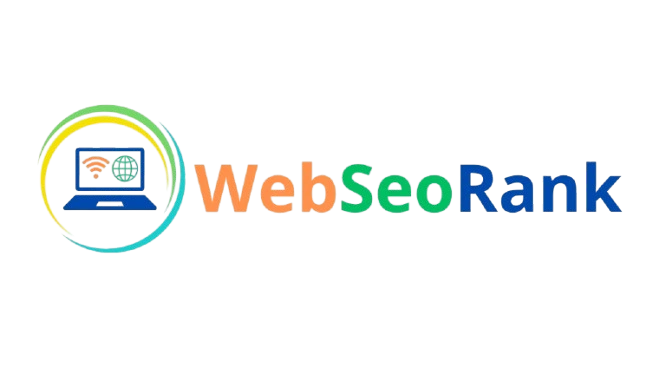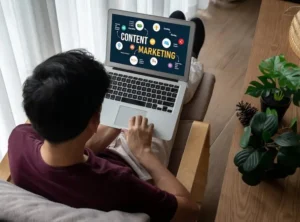Table of Contents
How to Fix “Undefined” in Google Analytics
If you’re seeing “undefined” values in your Google Analytics (GA4) reports, it means that certain variables or data fields are not being properly captured. This can happen for various reasons, and it’s essential to troubleshoot these causes to ensure accurate reporting. Here’s a guide to resolve “undefined” issues in Google Analytics:
- Check Tag Implementation: Ensure that you’ve correctly implemented Google Tag Manager (GTM) or Google Analytics tags on your site. Any misconfiguration can lead to data loss or undefined fields. You can check this by navigating to the “Tag Assistant” in GA4 to review the tags and debug them.
- Review Event Parameters: Undefined values often occur when event parameters aren’t specified or don’t contain values. For example, if you track a custom event but don’t pass a value for parameters like “category” or “label,” you’ll see “undefined” in reports. Make sure all required parameters are being populated correctly.
- Look for Compatibility Issues: If you’re using third-party platforms, such as Klaviyo (email marketing) or Etsy (e-commerce), integration issues can arise. Check if the integration is GA4-compatible, and ensure you follow the recommended configuration steps for each platform.
- Validate and Test: Use GA4’s DebugView to monitor events in real-time. This can help identify where undefined values may be originating. Additionally, you can use Google Tag Assistant to diagnose and troubleshoot specific tracking issues.
Why Does Klaviyo Show Up as Undefined in Google Analytics?
Klaviyo is a popular email marketing platform, and when integrated with Google Analytics, it may sometimes show “undefined” for certain events or sources. Here’s how to address this:
- Check UTM Parameters: Google Analytics relies on UTM parameters (like
utm_source,utm_medium, etc.) to identify traffic sources. If Klaviyo emails lack these parameters, or if they’re set incorrectly, you may see “undefined” as the source. Ensure that your Klaviyo campaigns are configured with correct UTM parameters. - Review API and Integration Settings: Klaviyo can connect to GA4 through API integrations, so it’s essential to ensure the settings are configured accurately. Verify that Klaviyo’s API is sending the correct parameters to GA4.
- Test Using GA4 DebugView: Use DebugView to test and ensure that traffic from Klaviyo is correctly attributed. This tool allows you to view live data and diagnose any issues with undefined values.
- Check Custom Events: Klaviyo may send custom events to GA4 that could be unrecognized without the correct event names. Make sure that custom events in Klaviyo are mapped to GA4 events properly, and that the parameters are configured.
Setting Up Google Analytics on Etsy
Google Analytics can be an invaluable tool for tracking Etsy shop performance, but the setup process on Etsy is slightly different than on a traditional website. Here’s a quick guide:
- Enable Google Analytics for Etsy: Log into your Etsy shop, go to Shop Manager > Settings > Options. Scroll down to the “Web Analytics” section and enter your Google Analytics ID (the format will be
G-XXXXXXXfor GA4). - Verify Tracking Code: Since Etsy limits access to the full HTML, you can only enter the GA4 ID, which should be sufficient for basic traffic tracking. However, advanced event tracking might require external tools, as Etsy doesn’t provide direct access to the page code.
- Monitor Using GA4 Reports: Etsy integration with GA4 provides limited functionality, so you may only see basic traffic and user behavior. For more detailed reports, consider using UTM-tagged links in your Etsy listings to capture more granular data in GA4.
- Add UTMs to Etsy Links: For better tracking, use UTM-tagged links in your Etsy shop description or product listings. This way, you can track which products and listings are generating the most traffic and sales.
Google Analytics Click Reports: Tracking User Interactions
Click tracking is a powerful way to understand user interactions on your website. GA4 offers enhanced click tracking with event-based reporting. Here’s how to set it up:
- Enable Enhanced Measurement in GA4: In GA4, go to Admin > Data Streams and enable “Enhanced Measurement.” This setting will automatically track clicks on external links, page scrolls, site search, and more.
- Set Up Custom Click Events: If you want to track specific button clicks or calls to action, you can set up custom events. Use Google Tag Manager to create “Click” triggers that specify elements (like buttons or links) to track, and configure a custom event to push this data to GA4.
- Analyze Click Data in Reports: Go to the Events section of GA4 to view your click data. You can see insights into which buttons or links are most popular, which can help you optimize for higher conversions.
- Use Funnel Analysis: GA4’s funnel reports allow you to track user journeys across specific clicks. This helps identify drop-off points and refine the user experience to encourage conversions.
Can Google Analytics Track Historical Website Visits?
GA4 can only track data from the date of installation onward, which means it cannot track historical visits retroactively. However, there are some ways to work around this limitation:
- Use Legacy Data (if Migrating from Universal Analytics): If you’re upgrading from Universal Analytics (UA) to GA4, you can access historical data through UA reports. However, this will only be available in the old UA interface and cannot be merged directly into GA4.
- Set Up GA4 Early: To maximize data collection, set up GA4 as early as possible. The sooner you implement it, the more comprehensive your data will be in the future.
- Utilize Data Import: GA4 allows you to import certain types of historical data, but this is usually limited to offline data or data from CRMs. There’s currently no way to import old website session data into GA4.
Conclusion
Google Analytics 4 is a powerful tool for tracking and analyzing website traffic and user behavior, but as a new platform, it comes with its own unique setup challenges. By addressing “undefined” values, configuring third-party platforms like Klaviyo and Etsy, setting up click tracking, and understanding the limitations of historical tracking, you can maximize your use of GA4 and make data-driven decisions for your business.